Have you recently received an e-mail message from a colleague with an XLSX file attached, but you don’t have any idea what it is and especially how to open it? If the answer is yes, don’t worry, I’m here to explain everything you can do to solve this problem.
Before explaining how to open XLSX files, I want to tell you what this is all about. If you have never heard of them, you should know that XLSX files are spreadsheets created with Excel, the well-known spreadsheet processing program produced by Microsoft. Due to their nature, in order to open this kind of files, it is necessary to use programs to edit or at least view the spreadsheets (there are also free ones).
With that clarified, if you want to get to your goal quickly, I encourage you to take a few moments of your free time and dwell on reading the chapters that follow. Are you ready? Are you? Well, then let’s get right to it and find out everything you need to do! All that remains is for me to wish you a good read and, above all, a good job!
How to open XLSX files on PC
If you want to know how to open XLSX files on PC, in the next chapters I’ll show you some software that you can use to succeed in your goal. You’ll find some free solutions, but also some paid ones, such as the well-known Microsoft Excel software.
Microsoft Excel (Windows/MacOS)

The first solution I suggest you use to open XLSX files on your computer is, of course, Microsoft Excel which is available for both Windows and macOS as part of the Office package or as a separate solution.
More precisely, you can get Microsoft Office through a subscription to the Microsoft 365 service (which also includes online space on OneDrive, minutes of conversation on Skype and Office apps for mobile with prices starting from 7 euros / month or 9 euros / month, in the latter case with 30-day free trial) or by purchasing the classic suite with a one-off payment of 149 euros.
Alternatively, you can download the stand-alone version of Excel for Windows 10 at a price of 135 euros or the Mac version of the program for free, which, however, requires a subscription to Microsoft 365 to be used. Find more information on how to download Excel in my guide dedicated to the topic.
Once you download and install Microsoft Excel, it will automatically be set as the default program for opening, viewing and editing spreadsheets. This means that to open an XLSX file you just have to double-click on it and wait for Excel to run to show you the contents of the spreadsheet.
Alternatively, start Microsoft Excel and, on the screen that appears, select Open > This PC or Open > Browse to search for the XLSX file among the folders on your computer. When you have found it, select it and press the Open button.
If for some reason Excel is not set as the default software to open XLSX files, fix the problem by following the directions in my tutorial on how to change default programs.
LibreOffice (Windows/MacOS/Linux)

To open an XLSX file you can also use the program Calc included in LibreOffice: the well-known free and open source productivity suite compatible with Windows, macOS and Linux and with all Microsoft Office documents.
You can get the suite in question, reach its official website and click on the Download x.x.x version button. At this point, if you’re using Windows, wait for the .msi file to download and double-click on it, to launch it. All you have left to do is to follow the on-screen instructions to carry out the installation of the suite.
If you use a Mac, instead, download also the translation package of the program interface in Italian (not included “as standard” as in the Windows version), by clicking on the appropriate button on the official website. Then, you can proceed with the installation of the program and the language pack as explained in this tutorial dedicated to LibreOffice.
After installation, LibreOffice will automatically be set as the default program for opening certain types of files. To open an XLSX file, therefore, just double-click on the document you wish to view.
Alternatively, start LibreOffice using its quick start icon and select Open File from its home screen. Then, locate the document you want to open, select it and press the Open button; or change your default program to open XLSX files on your PC.
Numbers (macOS)

If you own a Mac and want to know how to open an XLSX file without using Excel or other third-party software, you can do it with Numbers, Apple’s productivity application for creating, editing and viewing spreadsheets.
If you already have Numbers installed on your Mac, opening an XLSX file is easy: all you have to do is double-click on the file you want to view. Then, wait for the software window to open and display the contents of the spreadsheet.
If you don’t have Numbers installed on your Mac, you can download it by clicking this link to the Mac App Store. Click View in the Mac App Store and then click Get on the Mac App Store screen.
Wait for the Numbers download and installation to start and complete, and then you can open XLSX files without any problems, following the same instructions as above.
If Numbers is present on your Mac but is not set as the default software for opening XLSX files, you can remedy the problem by following my guide on how to change default programs; alternatively, you can open a one-time XLSX with Numbers by right-clicking on the document and selecting Open With > Numbers from the menu that pops up.
How to open XLSX files online
Do you want to open an XLSX file online? In this case, you can rely on a service for viewing and editing documents directly from the browser. Here are some of them that may be suitable for you.
Excel Online

A good solution for opening calculation documents online is Excel Online from Microsoft. This is a completely free service that can be used without necessarily having a license for Excel or Office; you just need to have a Microsoft account.
To open a spreadsheet with Excel Online, go to the official website of the service and enter the login information of your Microsoft account.
Now you have to proceed with the upload of the documents in XLSX format: in the screen displayed, click on the Upload and Open button on the right and select the file you are interested in. Once the upload is complete, double-click on the name of the file you just imported to view its contents directly in the browser and make any changes you wish.
The changes will be automatically saved online, on your OneDrive space; to download the document offline go to File > Save As > Download a Copy (top left).
Google Sheets
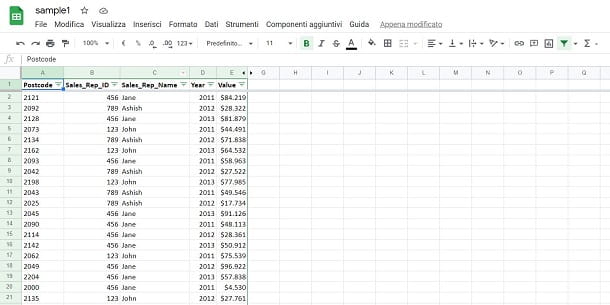
Another solution you can use to open XLSX files online is Google Sheets, part of the productivity suite included in the Google Drive cloud storage service developed by the web search giant.
To use this service, you need a Google account, which you can easily create (if you don’t have one) by following the directions I’ve provided in this tutorial. After that, reach the main page of Google Sheets and sign in with your Google account.
At this point, click on the Empty button at the top and then click on File > Open. Then click on the Upload tab and drag the XLSX file you want to edit online into the box. Wait for the import to take place, after which you will be shown the contents of the document.
Changes will be automatically saved to your cloud space; to download a copy of the document offline, go to the File > Download > Microsoft Excel (.xlsx) menu, top left.
How to open XLSX files on smartphones and tablets
If you want to open an XLSX file on your smartphone or tablet, so on Android or iOS/iPadOS, what you need is an app that supports this format. In the next chapters, I’ll recommend you some solutions that may suit you.
Excel and Office (Android/iOS/iPadOS)

The first app I recommend you use to achieve your goal is Microsoft Excel. This is a completely free Microsoft production app for devices with a screen size of 10.1 inches or less. For larger displays, you’ll need to subscribe to Microsoft 365, starting at €7/month.
To download it on Android, reach this link from your device, which redirects to the Play Store, and press the Get button. If your smartphone or tablet is not equipped with the Play Store, refer to one of the many alternative stores for Android.
On iPhone and iPad, however, through this link to the App Store, you can download the above app: then press the Get button and unlock the download and installation using Face ID, Touch ID or Apple ID password.
Now, launch the Microsoft Excel app and press the Open tab at the bottom. After that, all you have to do is select one of the sources available on the screen (local memory and many cloud storage services) to proceed to locating the calculation document. For example, if the document is located on the device memory, you have to press the Browse item; if, on the other hand, it is on OneDrive, you have to choose OneDrive.
If you followed the directions I provided to the letter, the XLSX file will be opened by the Microsoft Excel app, and you’ll see the contents of the document in question. In case you want to know more about this app, I recommend reading this tutorial of mine dedicated to it.
I’d like to point out that you can perform the same operation described in the previous paragraphs also with the Microsoft Office app (Android/iOS/iPadOS). This is an app that includes all the main Microsoft productivity tools. It is also available for free for devices with screens up to 10.1 inches.
Google Drive and Sheets (Android/iOS/iPadOS)

Another solution you can implement to open an XLSX file on smartphones and tablets is one that requires the use of Google Sheets. This is Google’s productivity service of the same name, which I told you about in this chapter.
Generally speaking, you might find the app already pre-installed on your Android smartphone or tablet, within the Google folder on the home screen. If not, you can download it from the Play Store at this link by pressing the Get button.
On iPhone and iPad, however, you can proceed to download the app from the virtual store of these Apple devices. Therefore, reach the App Store via this link, press the Get button and unlock the download and installation via Face ID, Touch ID or Apple ID password.
To open an XLSX file, launch the Google Sheets app and press the folder icon at the top. Then select the Storage space item and locate the location in the device memory where the document you want to open is located. Click on it to import it into the app and view it.
I’ll point out that you can also upload a document to Google Drive. In this case, thanks also to the eponymous app of this service available on the Play Store or the App Store, you can proceed to view the XLSX file, without having to use the Google Sheets app.
Other solutions to open XLSX files

In addition to the solutions I told you about in the previous chapters, know that there are also other productivity suites for smartphones and tablets. These are free solutions that may require in-app purchases or subscriptions to unlock certain features, such as ad removal.
In any case, if you’re interested in other apps to open XLSX files on smartphones and tablets, what I recommend is to check out in detail all the solutions I’ve told you about in this tutorial of mine dedicated to productivity apps for Android. You can also read my guide on how to use Excel on iPhone, to know which apps you can use on Apple devices.
